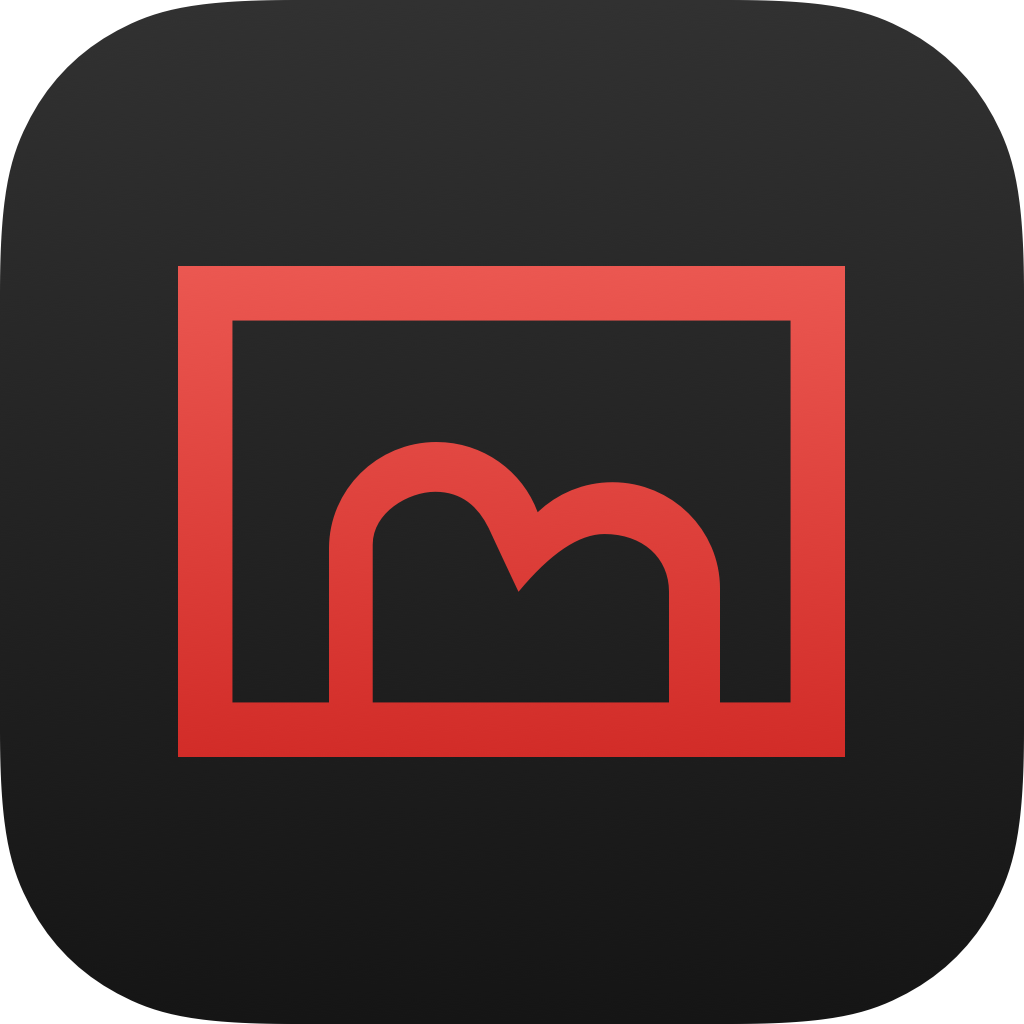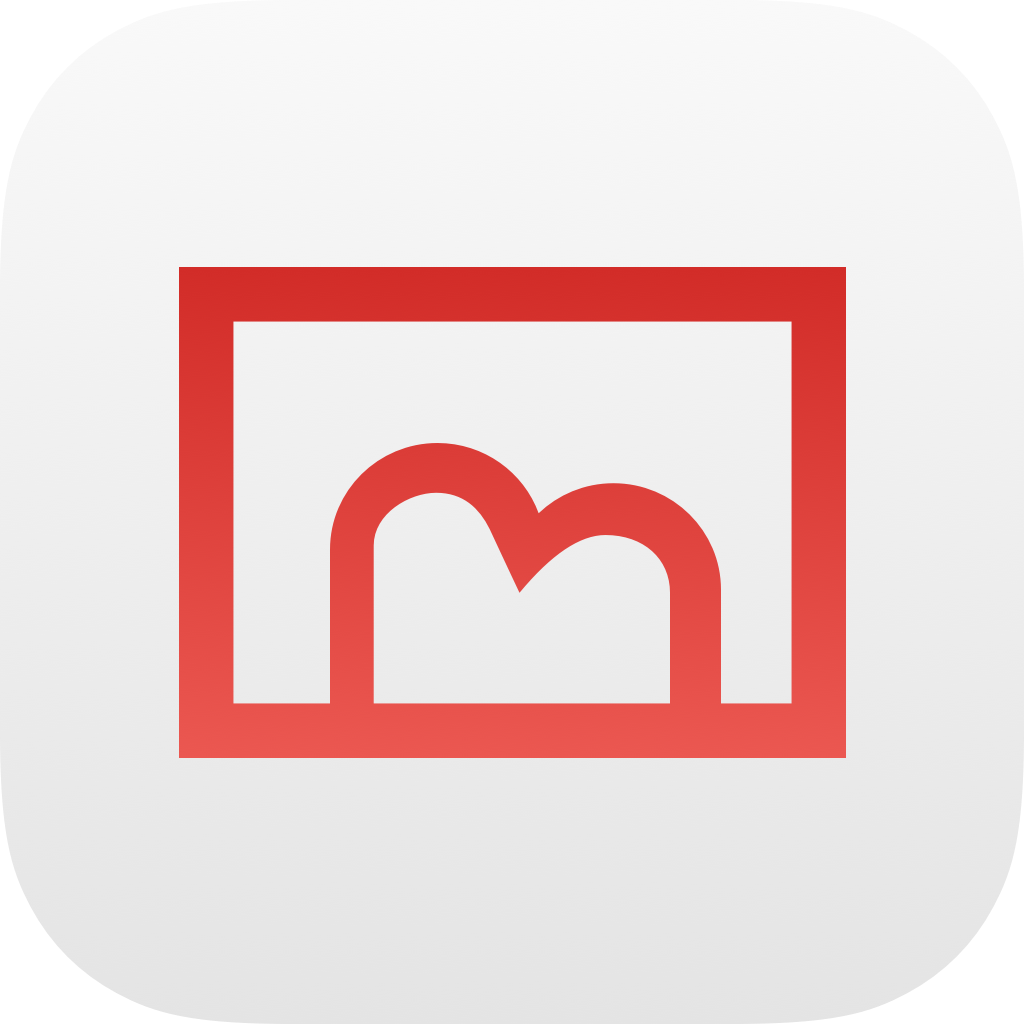Beta Version of Switshot Companion
As the name suggests, the beta version of Switshot Companion is generally intended for testing purposes. Specifically, it is suitable for the following scenarios:
- Used in conjunction with the beta version of Switshot 2.
- When developers need to diagnose issues you have raised.
- Other situations requiring the beta version.
Similar to the beta version of Switshot 2, we do not recommend long-term use of the beta version of Switshot Companion. Due to its instability, it may cause Switshot 2 to fail to receive data properly, or lead to damage in the Steam client’s media folder, system errors, and other risks. We advise you to back up important data on your Steam Deck before using the beta version of Switshot Companion.
If you understand the above risks and have taken precautions, you can follow the instructions on this page to try using the beta version of Switshot Companion.
Download Beta Version
Please download the beta version of Switshot Companion from the links below. Pay attention to the version number and release date.
- Version 1.0.0, Release Date: June 25, 2024
- Download: Jianguoyun, Google Drive
- SHA256 Hash:
19d09b9426c79db82e2d8281a55b0bc1879d105bbf84cc40fde050af53ab7243
How to Use
- After waking up and unlocking your Steam Deck, press the “Steam” button on the left side of the front panel.
- From the system menu that pops up on the left side of the screen, select “Power” and tap it. In the power menu that appears, select “Switch to Desktop” and tap it.
- If you have enabled the option to require a PIN when switching to desktop mode, enter the PIN at this time.
- Wait for the Steam Deck to enter desktop mode, then open an internet browser and visit this help page.
- If your Steam Deck does not have a browser installed, tap the “Install FireFox” icon in the bottom taskbar to install FireFox from the Discovery software management center.
- Follow the instructions on this page to download the beta version.
- Click the Dolphin file manager icon in the taskbar, click the “Downloads” folder in the left sidebar, right-click the downloaded AppImage file, and select “Properties” from the context menu.
- In the “Properties” dialog, select the “Permissions” tab, check “Executable,” and click the “OK” button in the bottom right corner.
- Double-click the Steam icon on the desktop. After the Steam window starts, click “Add a Game” in the bottom left corner, and select “Add a Non-Steam Game” from the pop-up menu.
- In the “Add a Non-Steam Game” dialog, click “Browse” in the bottom left corner. Then find the downloaded AppImage file. After confirmation, click “Add Selected Programs.”
- At this point, there will be a game in your library named after the AppImage file. Right-click this item, select “Properties…” from the context menu, and fill in --no-sandbox in the “Launch Options.” Then close the properties dialog.
- Return to game mode and launch the game you just added to start the beta version of Switshot Companion.