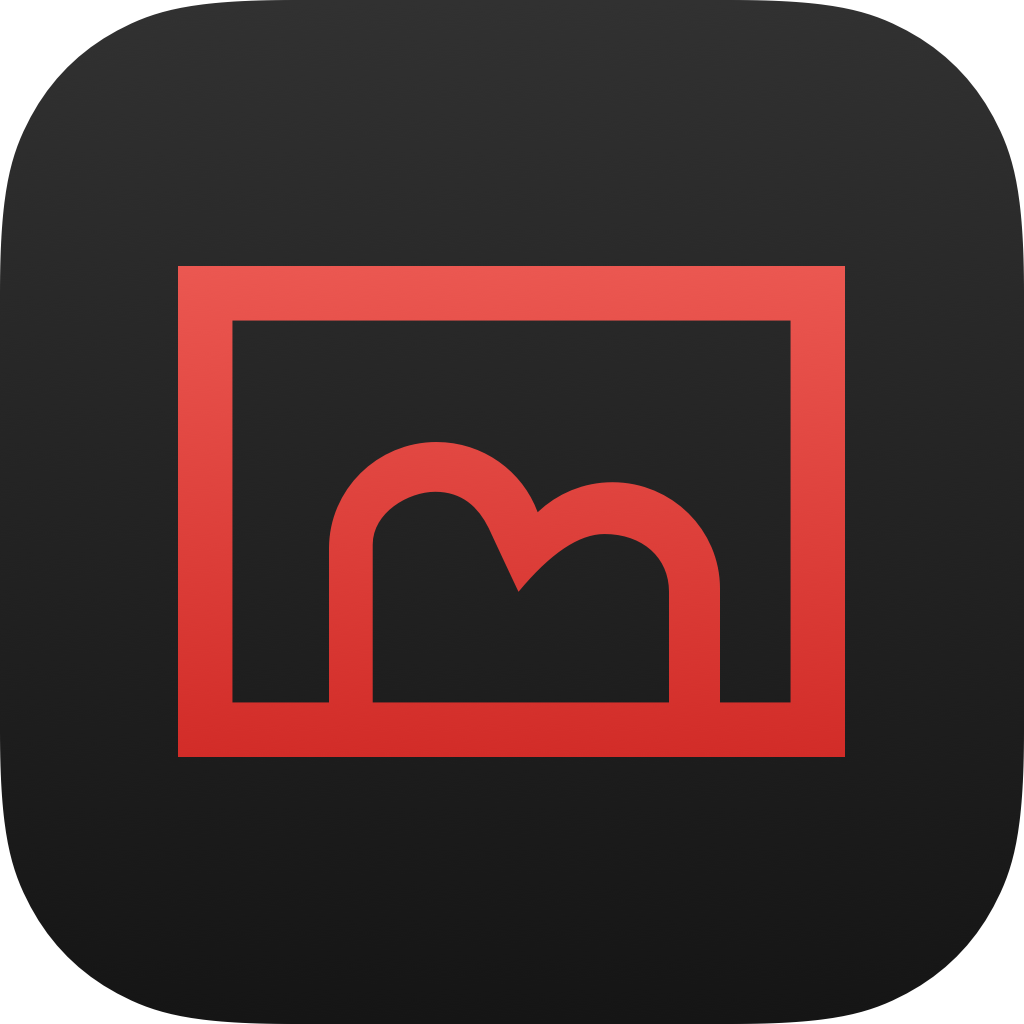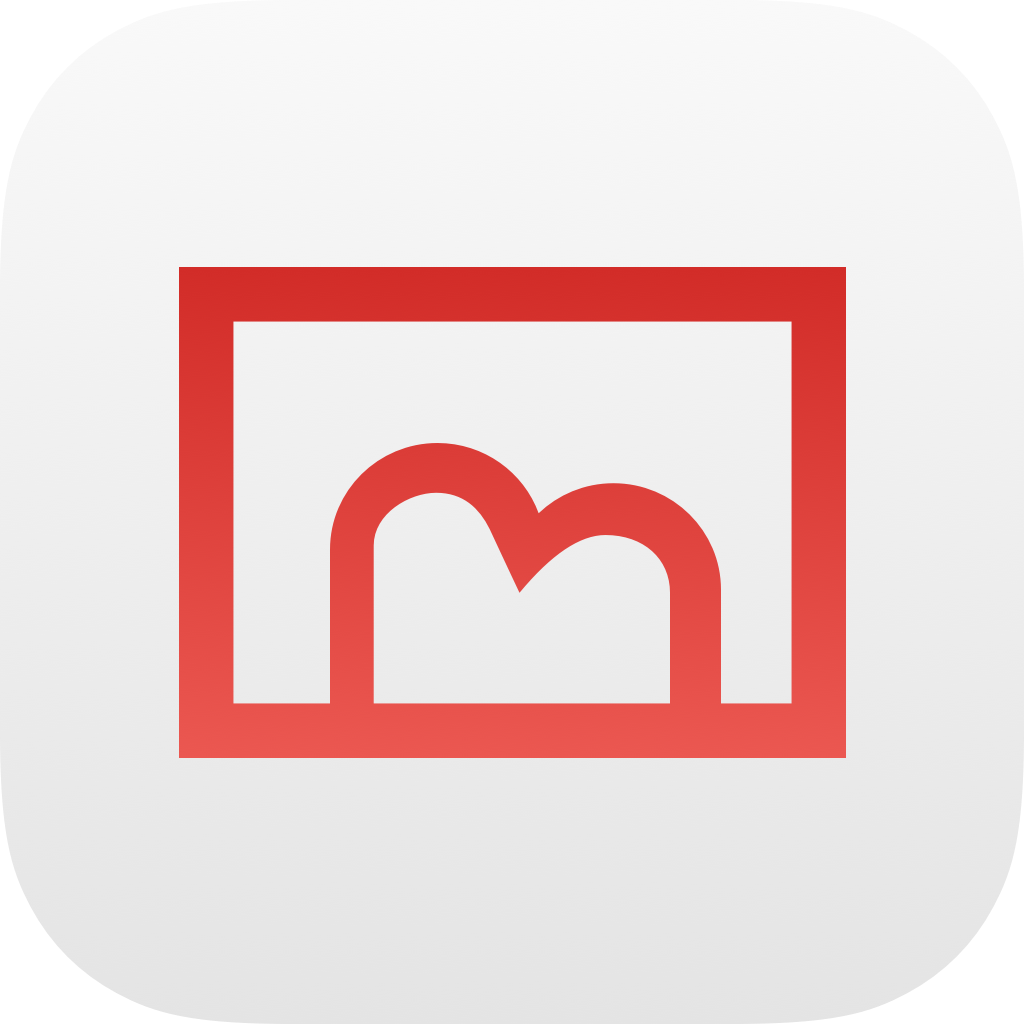Importing Media Items from Steam Deck
To export from Steam Deck, you need to download the “Switshot Companion” app from the Steam store on the Steam Deck hardware. This companion app is specifically designed to work with Switshot 2, allowing Switshot 2 to read the media folders on the Steam Deck and import related metadata, including game entries.
Please download Switshot Companion from the link below.
Switshot Companion Beta
If you are looking for the beta version of Switshot Companion, please download from here.
Initial Setup
Make sure your Steam Deck and the iPhone with Switshot 2 app installed are connected to the same local network.
- Download and install the Switshot Companion app on the Steam Deck and launch it.
- The Switshot Companion will enter the setup wizard on the first launch. Follow the wizard prompts to select the language and proceed to the pairing step.
- Launch the Switshot 2 app on the iPhone and tap the plus button in the lower right corner to enter the media importer.
- If there are no media items in Switshot 2, you should see the welcome screen. Tap the “Let’s go” button to enter the media importer.
- Align the QR code displayed on the Steam Deck screen with the scanner on your phone.
- Wait for a moment; the Steam Deck will prompt that the pairing is successful, and Switshot 2 will display all media items on the Steam Deck.
- Select the items you want to import on the iPhone and tap the button at the bottom to start the import process.
- Click the corresponding button on the Steam Deck to finish the wizard.
Accessing a Paired Steam Deck
Switshot 2 and Switshot Companion have a pairing memory function. After completing the steps in the Initial Setup, Switshot 2 can directly access media items on the Steam Deck with Switshot Companion running without the need for re-pairing or scanning the QR code.
The pairing memory function is synchronized with iCloud on the Switshot 2 side. This means that if you have multiple iPhones and have enabled iCloud for Switshot 2, the pairing memory will be synced to all devices with Switshot 2 installed. These devices can directly access paired Steam Decks without the extra pairing step.
Troubleshooting
Cannot install or use Switshot Companion normally
This issue is usually caused by installing and using Switshot Companion on incompatible devices.
Switshot Companion is specifically designed for Steam Deck and can only be used on Steam Deck with SteamOS Holo factory firmware. Switshot Companion cannot be used on any other devices, including:
- Other hardware with SteamOS Holo firmware
- Steam Deck with Windows OS or custom Linux OS
- Steam Deck with SteamOS 1.0 or 2.0, or modified SteamOS Holo with altered system settings, code, or behavior
- Other hardware with different operating systems
Switshot 2 cannot connect to Steam Deck
Switshot 2 connects to Steam Deck and Switshot Companion via a local network. If Switshot 2 cannot pair or connect, and the handheld hardware you are using supports Switshot Companion, try the following troubleshooting methods.
Is Switshot Companion already running? Whether for initial pairing or connecting to a paired device, Switshot Companion must be running on the Steam Deck.
What network are the iPhone and Steam Deck connected to? Both devices must be connected to the same local network to discover each other.
Is the router turned off or has it disabled services related to accessing devices on the network? Switshot 2 and Switshot Companion rely on mDNS and Bonjour services for mutual discovery and connection. If the gateway device (such as, your Wi-Fi router) where the devices are connected has mDNS or Bonjour discovery services disabled or network device connection services turned off, Switshot 2 may not be able to establish a connection with Switshot Companion. If other troubleshooting methods do not improve the connection issue, consider checking if the relevant services are enabled on the router, or connect the devices to another network or mobile hotspot.
Switshot 2 can connect to Steam Deck but cannot load media items
If you have deleted or manually modified the media folder on the Steam Deck, it may cause Switshot Companion to fail to read media items properly. Symptoms include showing no media items (count of items is zero) or displaying error message on media importer.
Try the following methods to solve this issue:
- Use the Steam + R1 key combination to take a screenshot, Steam will recreate a new media folder. Or:
- In desktop mode, use the Dolphin file manager to delete the Steam media folder located at
/home/deck/.local/share/Steam/userdata. There will be folders named after your Steam account ID in this directory (multiple subfolders if multiple accounts are logged in). Delete the760/remotefolders inside these folders. Then, in the game mode, use the Steam + R1 key combination to take a screenshot again.
Other issues
If you encounter other issues with connecting Switshot 2 to the Steam Deck, please submit feedback in the Feedback Forum.
When submitting feedback, please provide as much information as possible, including the operating system versions of your iPhone and Steam Deck, the versions of Switshot 2 and Switshot Companion, network conditions, tried solutions, etc., to help us troubleshoot the problem.