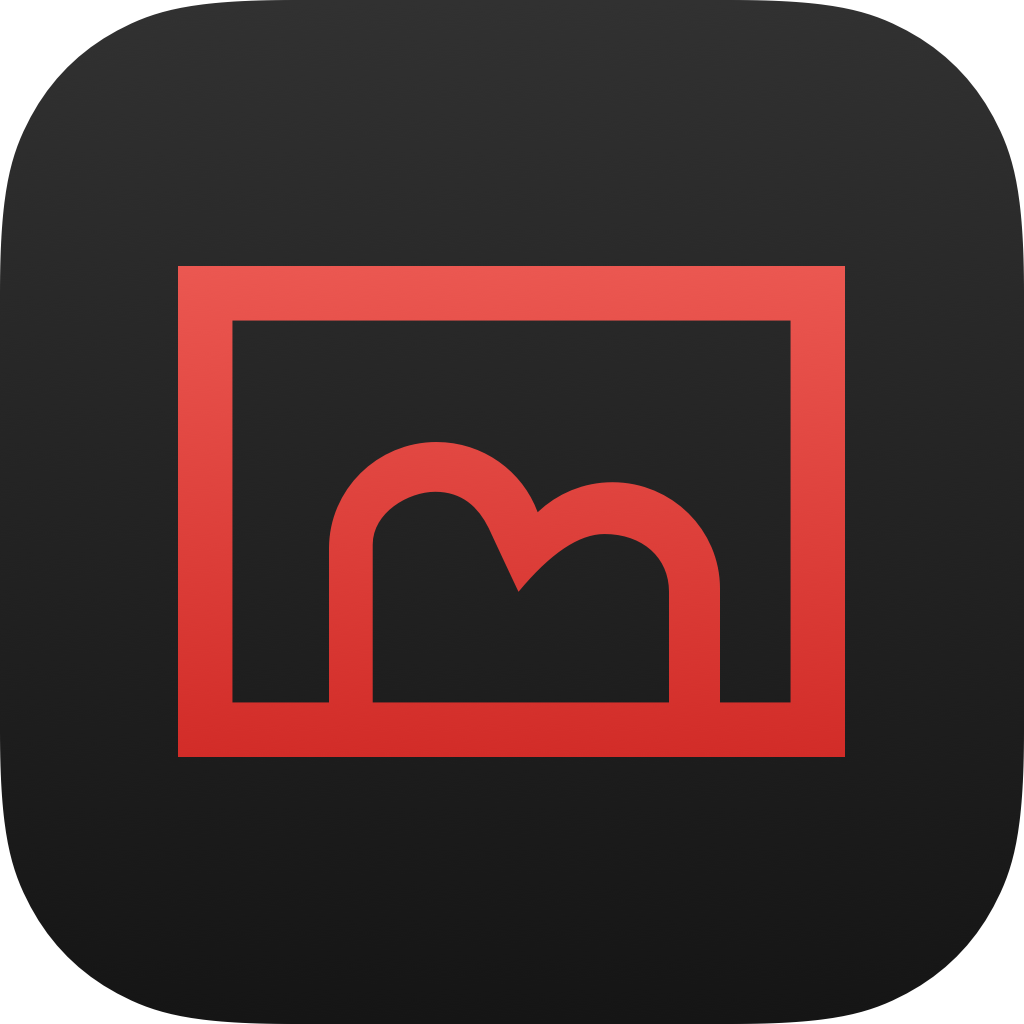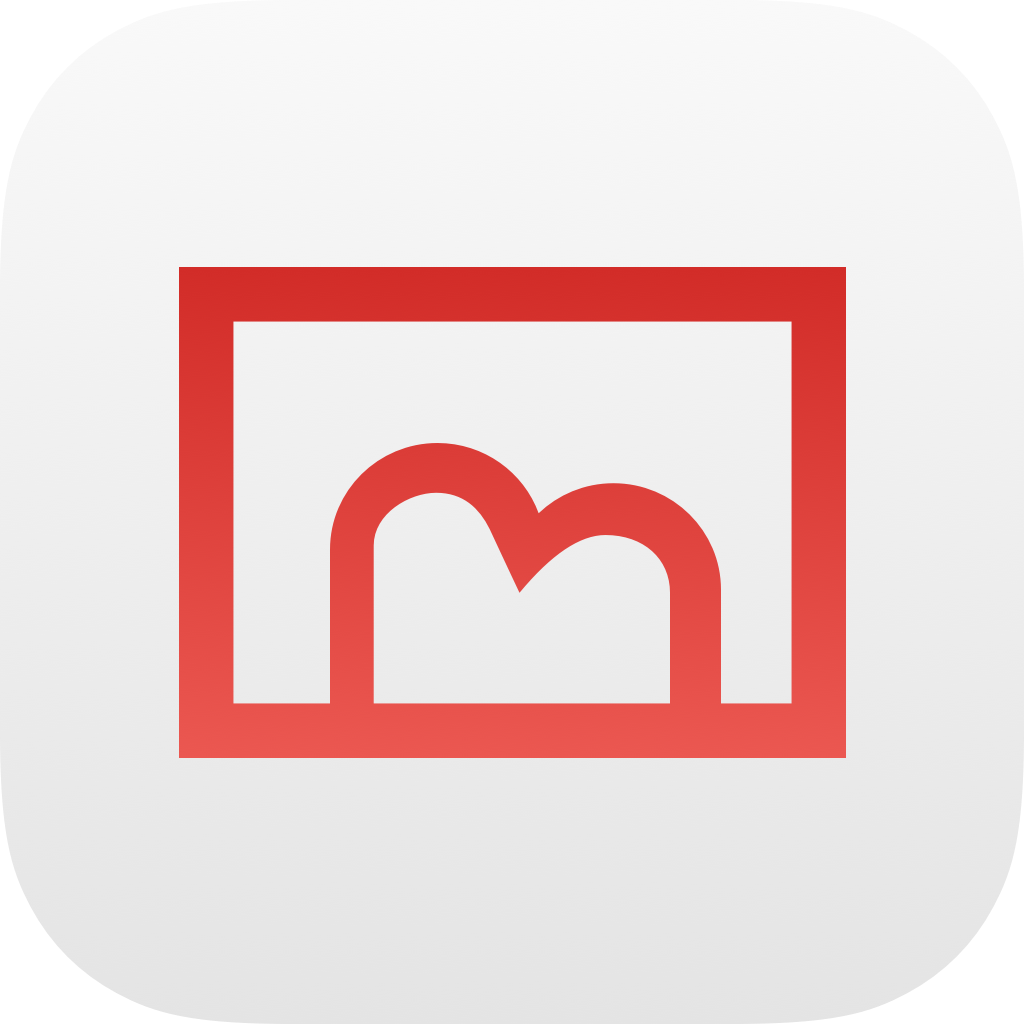Merge Media Items
If you have the same game on multiple platforms, you can use the “Merge media items” feature in Switshot 2 to consolidate them into a single unified game entry. This feature allows you to easily manage the same game imported from different platforms and their media items.
Requirements
This feature currently allows merging game entries from Nintendo Switch with those from Steam Deck, or vice versa. If a game entry was manually created or has already been merged, it currently does not support merging with other entries.
How to Use
- Open Switshot 2 and tap the “Games” icon in the tab bar to navigate to the game entries list page.
- Click on any game entry you want to merge, then click the “Edit game” button.
- In the pop-up modal, find the “Merge Media Items with Another Game” section and locate the “Merge target” dropdown. Find the game entry you want to merge with the current game.
- After selecting the target game, verify if the name in the “Which is the actual game name?” field is correct. If incorrect, click on this field to correct it.
- Click the “Start merging” button and wait for a moment.
When merging, all media items under the merged game entry will be immediately consolidated into this unified entry.
Handling New Media Items After Merging
Merging is a permanent operation. After merging, when you import media items for this game on different platforms, Switshot 2 will automatically categorize them into the merged category based on the metadata provided during import.
If you wish to undo the merge, clear the media items under the merged game entry (move them to other entries or remove them) and then delete this game entry.